Generate PDF file from HTML template in Angular 2+ application; In this tutorial, we will discuss how to convert the PDF file from HTML content on-page in Angular application.
PDF means Portable Document Format, it is used to share information in the form of documents. PDF files are more secure than any other format as the data cannot be changed after it is created. Moreover, the PDF files can be shared and printed as a hard copy.
Today, almost every application has the feature to download PDF files from different types of data. A user can download invoices, bills, articles, reports etc. As a portable document, we can keep it offline for later consumption instead of viewing the same detail using the network.
In this tutorial, we will learn how to implement export to PDF from HTML feature in Angular application by using profound library packages including pdfmake, html-to-pdfmake and jspdf.
How to Export PDF files from HTML in Angular 12 application?
We will go through these quick steps to implement the export excel file feature from JSON data.
- Create Angular Application
- Install PDF Packages
- Configure App Module
- Update App Component Template
- Update App Component Class
- Run Angular Application
Create Angular Application
Before creating the Angular application, make sure you have Angular CLI installed on your system.
$ <span class="token function">npm</span> <span class="token function">install</span> -g @angular/cliAfter that, you are ready to create a new Angular project. Execute below CLI command to create a new angular application.
$ ng new angular-html-to-pdf-appMove into the project directory
$ <span class="token function">cd</span> angular-html-to-pdf-app
Install Bootstrap and PrimeNG Packages
Next, install few library packages required to convert the HTML content into PDF files.
Head towards the terminal window set to the application root, and execute below npm command to install all packages at once.
$ npm install pdfmake html-to-pdfmake jspdf --save
Update App Component Template
In the HTML template, we need to add a template variable as we have here as #pdfTable. This will take our reference to let the method know which content needs to be converted as a PDF.
Now, open the app.component.html file, and update it with the below code.
<div class="container">
<div id="pdfTable" #pdfTable>
<h2>Angular HTML To PDF Generator Example - FreakyJolly.com</h2>
<table class="table">
<thead>
<tr>
<th>Firstname</th>
<th>Lastname</th>
<th>Email</th>
</tr>
</thead>
<tbody>
<tr>
<td>John</td>
<td>Doe</td>
<td>[email protected]</td>
</tr>
<tr>
<td>Mary</td>
<td>Moe</td>
<td>[email protected]</td>
</tr>
<tr>
<td>July</td>
<td>Dooley</td>
<td>[email protected]</td>
</tr>
</tbody>
</table>
</div>
<button class="btn btn-primary" (click)="downloadAsPDF();">Export To PDF</button>
</div>
Update App Component Class
Now, open the app.component.ts file and update it with the following code
import { Component, ElementRef, ViewChild } from '@angular/core';
declare var require: any;
import * as pdfMake from "pdfmake/build/pdfmake";
import * as pdfFonts from "pdfmake/build/vfs_fonts";
const htmlToPdfmake = require("html-to-pdfmake");
(pdfMake as any).vfs = pdfFonts.pdfMake.vfs;
@Component({
selector: 'app-root',
templateUrl: './app.component.html',
styleUrls: ['./app.component.scss']
})
export class AppComponent {
@ViewChild('pdfTable')
pdfTable!: ElementRef;
public downloadAsPDF() {
const pdfTable = this.pdfTable.nativeElement;
var html = htmlToPdfmake(pdfTable.innerHTML);
const documentDefinition = { content: html };
pdfMake.createPdf(documentDefinition).download();
}
}Run Angular Application
That’s it, now you can run your Angular application by hitting
$ ng serve --open
This will open the application in the browser at default port 4200 on the following URL
http://localhost:4200/
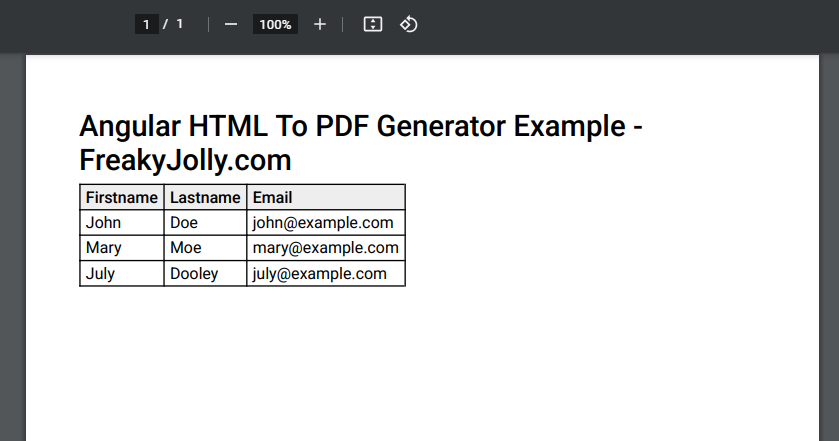

Leave a Reply