To execute Python queries and execute statements Jupyterlab Notebook is the first and most popular choice. It is mainly used during data science operation and presses programming. The Jupyter Notebook creates an executable page to record each statement and also its output.
Let’s have a quick look How to Install JupyterLab Notebook on Windows 10 based on the latest Python 3+ version. We will also track all the possible issues faced with solutions that actually worked!
Install Python on Windows:
Download Python Setup
Make sure you have installed the required version(prefered 3+) of Python. You can download the executable from here.
Python is ideally installed at this location:
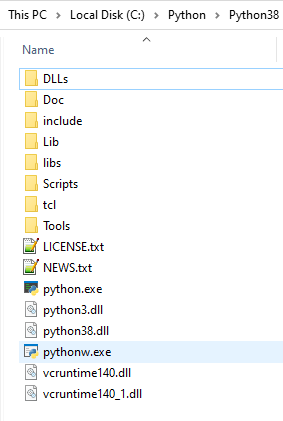
How to Setup Environment Variables for Python?
Click on Window icons then search “environment” then click on the Best match
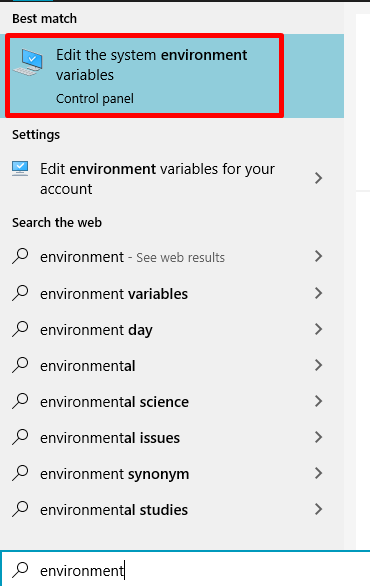
Now click on the “Environment Variables” button. Then hit the Path value to add the “C:\Python\Python38\Scripts” folder
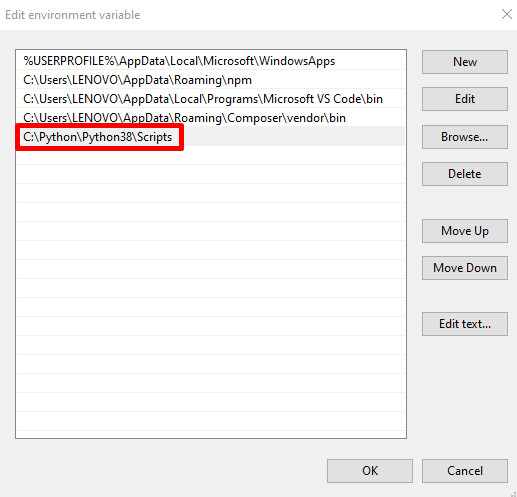
Install pip in your system
We will install the Jupyter using the pip install command in the terminal window. Follow these quick steps to install pip.
As now you have added the Scripts folder into the path, you can execute the following command to install the JupyterLab by executing the below command:
pip install JupyterLabIf everything goes well, you see installation started and completed without any error as shown below:
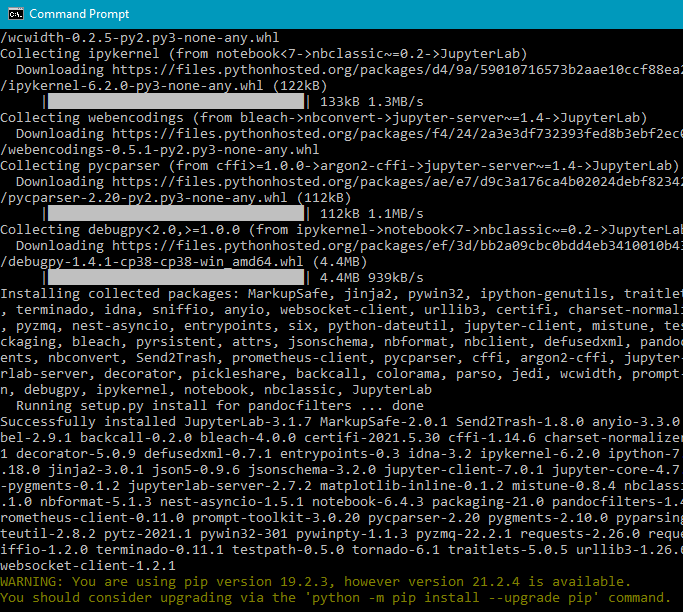
Running JupyterLab Notebook
Now, simply head towards the terminal and execute the following command
pip install jupyterlabIt will open the lab at the following URL
http://localhost:8888/lab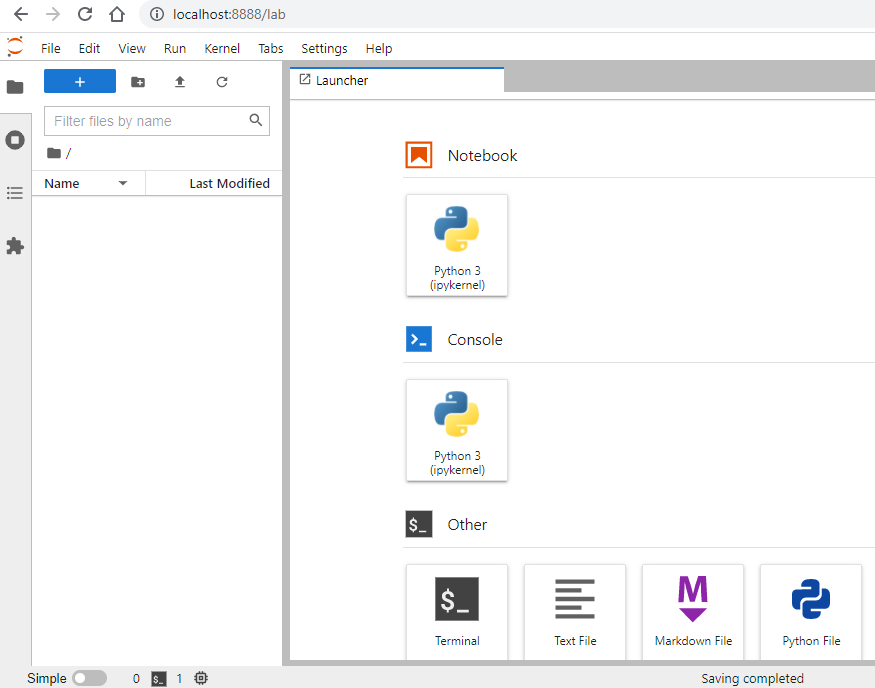
ERROR During JupyterLab Installation:
You may see the following error on secured network systems:
C:\Users\Jolly>pip install jupyter-lab
…
WARNING: Retrying (Retry(total=0, connect=None, read=None, redirect=None, status=None)) after connection broken by ‘SSLError(SSLCertVerificationError(1, ‘[SSL: CERTIFICATE_VERIFY_FAILED] certificate verify failed: self signed certificate in certificate chain (_ssl.c:1129)’))’: /simple/jupyter-lab/
Could not fetch URL https://pypi.org/simple/jupyter-lab/: There was a problem confirming the ssl certificate: HTTPSConnectionPool(host=’pypi.org’, port=443): Max retries exceeded with url: /simple/jupyter-lab/ (Caused by SSLError(SSLCertVerificationError(1, ‘[SSL: CERTIFICATE_VERIFY_FAILED] certificate verify failed: self signed certificate in certificate chain (_ssl.c:1129)’))) – skipping
ERROR: Could not find a version that satisfies the requirement jupyter-lab (from versions: none)
ERROR: No matching distribution found for jupyter-lab
Solution:
You can set the resource URL as a trusted host by executing the below command:
pip install --trusted-host pypi.org --trusted-host files.pythonhosted.org jupyterlabThis will allow the resource URL to start downloading the required packages.
Hope this was helpful 🙂
