Here is a simple method to add a back arrow to other Activity to come back to MainActivity. To enter a new activity we create an Intent then start a new Activity using that intent instance using the startActivity method.
After we enter the new activity we add a listener on action bar instance to finish other activity to come back to MainActivity.
Let’s Start Coding…
Step 1) Here I will give an example of simple Empty Activity new project. I which we will create a new Activity.
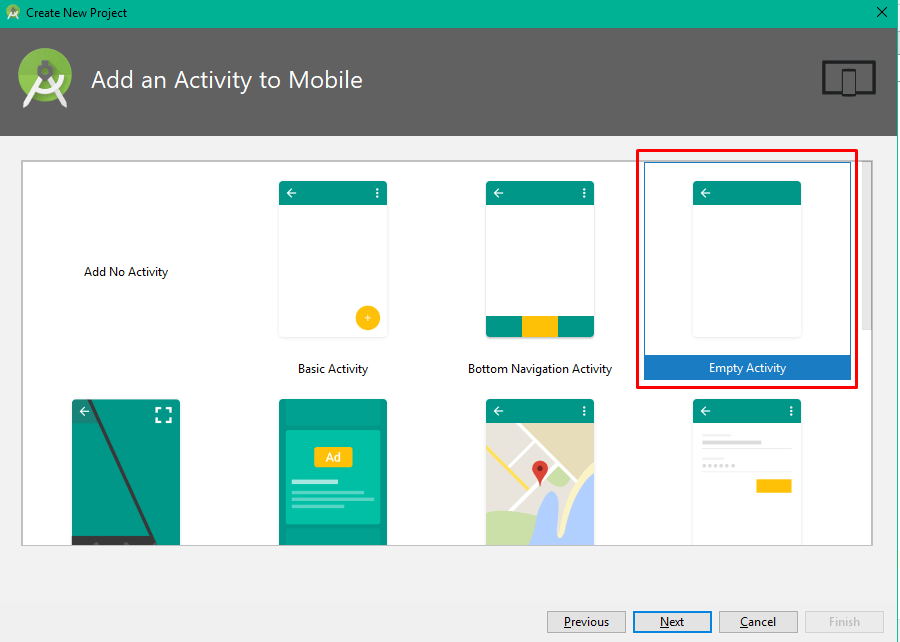
Step 2) In res >> layout >> activity_main.xml we will add a button which will open a new other activity.
activity_main.xml
<?xml version="1.0" encoding="utf-8"?>
<android.support.constraint.ConstraintLayout xmlns:android="http://schemas.android.com/apk/res/android"
xmlns:app="http://schemas.android.com/apk/res-auto"
xmlns:tools="http://schemas.android.com/tools"
android:layout_width="match_parent"
android:layout_height="match_parent"
tools:context=".MainActivity">
<Button
android:id="@+id/buttonOpen"
android:layout_width="wrap_content"
android:layout_height="wrap_content"
android:layout_marginBottom="8dp"
android:layout_marginEnd="8dp"
android:layout_marginLeft="8dp"
android:layout_marginRight="8dp"
android:layout_marginStart="8dp"
android:layout_marginTop="8dp"
android:text="Open Other Activity"
app:layout_constraintBottom_toBottomOf="parent"
app:layout_constraintEnd_toEndOf="parent"
app:layout_constraintStart_toStartOf="parent"
app:layout_constraintTop_toTopOf="parent"
android:onClick="openActivity"/>
</android.support.constraint.ConstraintLayout>Here 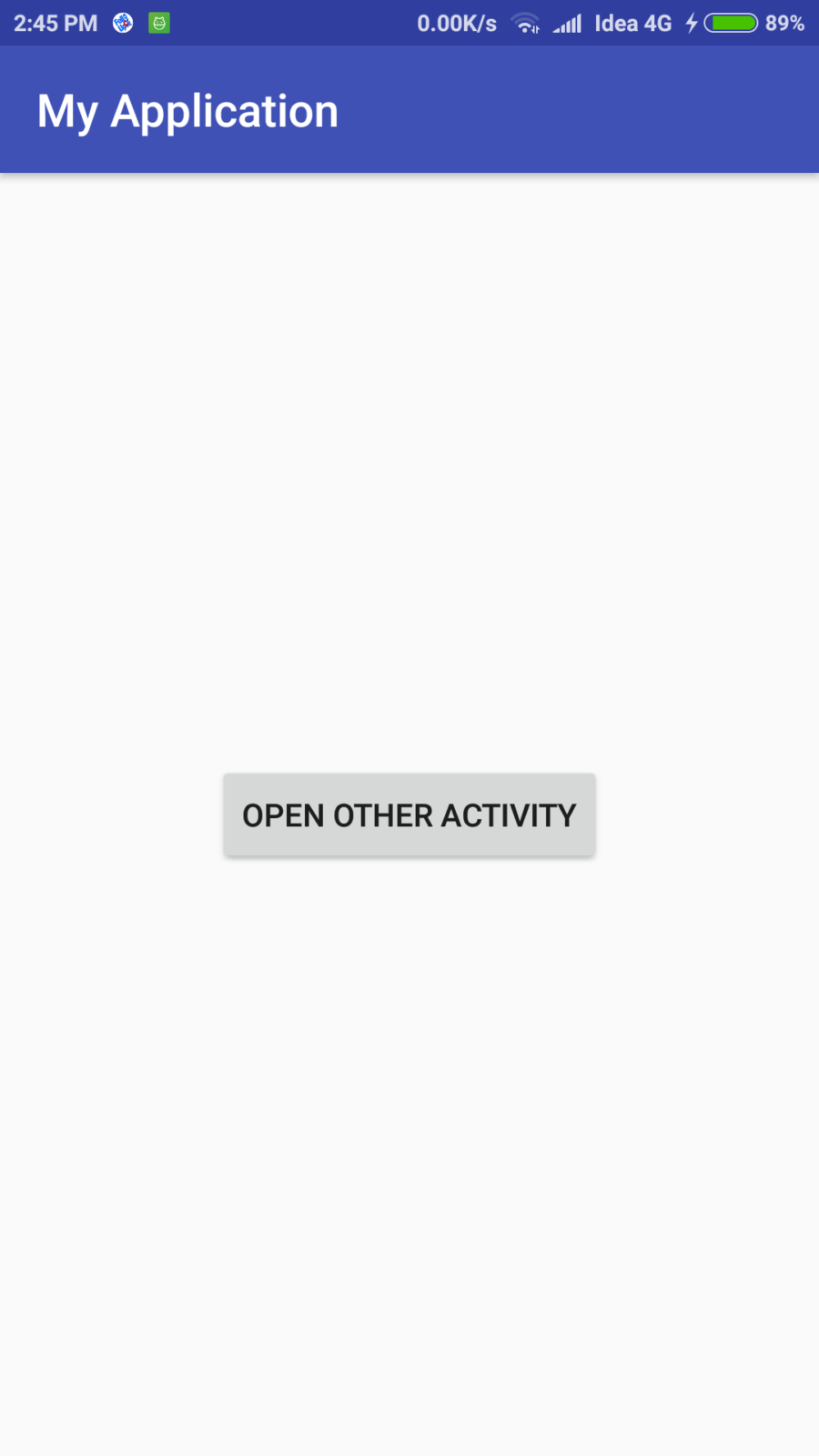
we added a button “OPEN OTHER ACTIVITY” with onClick even “openActivity”
MainActivity.class
public class MainActivity extends AppCompatActivity {
@Override
protected void onCreate(Bundle savedInstanceState) {
super.onCreate(savedInstanceState);
setContentView(R.layout.activity_main);
}
public void openActivity(View view) {
Intent intent = new Intent(this, OtherActivity.class);
startActivity(intent);
}
}
In “openActivity” event we will open OtherActivity using Intent
Step 3) Now right click on the main package and create a new activity named “OtherActivity”
Step 4) Now we add back button and handle event listener in OtherActivity
other_activity.xml
<?xml version="1.0" encoding="utf-8"?>
<android.support.constraint.ConstraintLayout xmlns:android="http://schemas.android.com/apk/res/android"
xmlns:app="http://schemas.android.com/apk/res-auto"
xmlns:tools="http://schemas.android.com/tools"
android:layout_width="match_parent"
android:layout_height="match_parent"
tools:context=".Main2Activity">
<TextView
android:id="@+id/textView"
android:layout_width="wrap_content"
android:layout_height="wrap_content"
android:layout_marginBottom="8dp"
android:layout_marginEnd="8dp"
android:layout_marginLeft="8dp"
android:layout_marginRight="8dp"
android:layout_marginStart="8dp"
android:layout_marginTop="8dp"
android:text="Press Back"
app:layout_constraintBottom_toBottomOf="parent"
app:layout_constraintEnd_toEndOf="parent"
app:layout_constraintStart_toStartOf="parent"
app:layout_constraintTop_toTopOf="parent" />
</android.support.constraint.ConstraintLayout>OtherActivity.class
public class OtherActivity extends AppCompatActivity {
@Override
protected void onCreate(Bundle savedInstanceState) {
super.onCreate(savedInstanceState);
setContentView(R.layout.other_activity);
ActionBar actionBar = getSupportActionBar();
if (actionBar != null) {
actionBar.setDisplayHomeAsUpEnabled(true);
}
}
public boolean onOptionsItemSelected(MenuItem item){
switch (item.getItemId()) {
case android.R.id.home:
finish();
return true;
}
return super.onOptionsItemSelected(item);
}
public boolean onCreateOptionsMenu(Menu menu) {
return true;
}
}
When the user selects an item from the options menu (including action items in the app bar), the system calls your activity’s onOptionsItemSelected() method.
Here we are finishing current Activity which is Other Activity to go back to main Activity.
Find source in Google Drive here

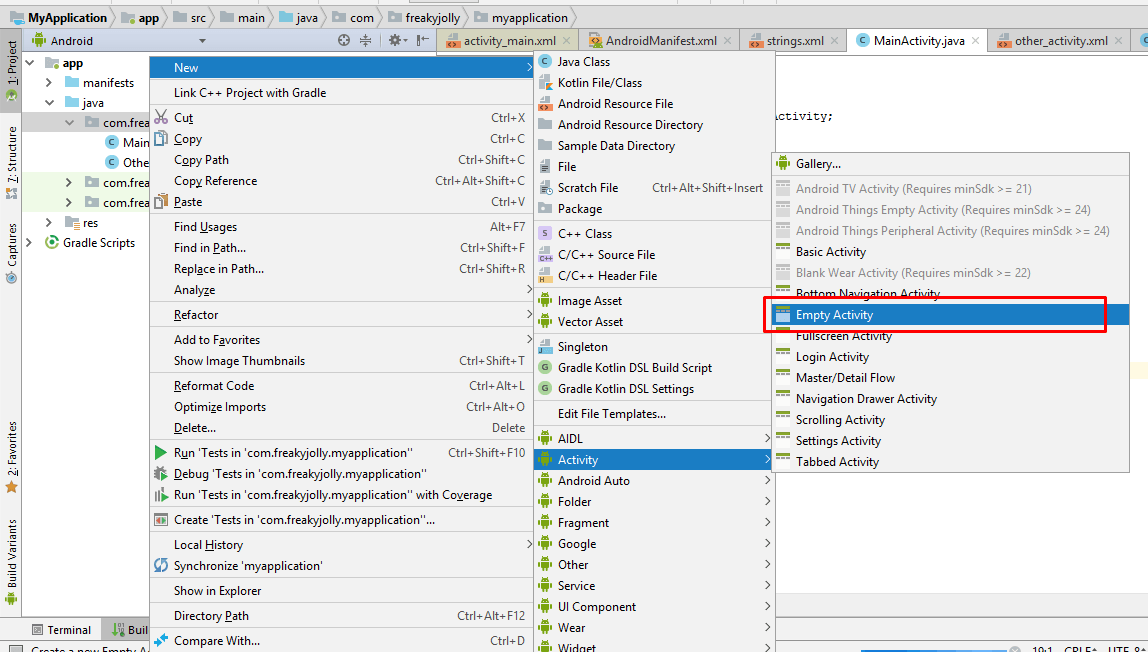

Leave a Reply