Google Maps provide in-depth information each and every street on earth, it proves a good way to show your location or multiple locations on Google Map and not only this, but we can also embed this Map with Multiple Markers and Info Windows to show Information on Click or Hover.
In this post, we will discuss How to Embed Google Javascript Maps Anywhere with Multiple Locations with InfoWindows or Info Windows.
Step 1) Place following HTML Code
<h3>My Google Maps Demo</h3>
<!--The div element for the map -->
<div id="map"></div>To set Width and Height of Map Container add below CSS style
#map {
height: 400px;
/* The height is 400 pixels */
width: 100%;
/* The width is the width of the web page */
}Step 2) Include Google Maps JS API in HTML
<script src="https://maps.googleapis.com/maps/api/js?key=YOUR_API_KEY"></script>Note: Now to use Google Maps API we must have API Key which needs to be added in API URL above. See How to GET API Key?
Step 3) Add following JS script Code in HTML
var map;
var InforObj = [];
var centerCords = {
lat: -25.344,
lng: 131.036
};
var markersOnMap = [{
placeName: "Australia (Uluru)",
LatLng: [{
lat: -25.344,
lng: 131.036
}]
},
{
placeName: "Australia (Melbourne)",
LatLng: [{
lat: -37.852086,
lng: 504.985963
}]
},
{
placeName: "Australia (Canberra)",
LatLng: [{
lat: -35.299085,
lng: 509.109615
}]
},
{
placeName: "Australia (Gold Coast)",
LatLng: [{
lat: -28.013044,
lng: 513.425586
}]
},
{
placeName: "Australia (Perth)",
LatLng: [{
lat: -31.951994,
lng: 475.858081
}]
}
];
window.onload = function () {
initMap();
};
function addMarker() {
for (var i = 0; i < markersOnMap.length; i++) {
var contentString = '<div id="content"><h1>' + markersOnMap[i].placeName +
'</h1><p>Lorem ipsum dolor sit amet, vix mutat posse suscipit id, vel ea tantas omittam detraxit.</p></div>';
const marker = new google.maps.Marker({
position: markersOnMap[i].LatLng[0],
map: map
});
const infowindow = new google.maps.InfoWindow({
content: contentString,
maxWidth: 200
});
marker.addListener('click', function () {
closeOtherInfo();
infowindow.open(marker.get('map'), marker);
InforObj[0] = infowindow;
});
// marker.addListener('mouseover', function () {
// closeOtherInfo();
// infowindow.open(marker.get('map'), marker);
// InforObj[0] = infowindow;
// });
// marker.addListener('mouseout', function () {
// closeOtherInfo();
// infowindow.close();
// InforObj[0] = infowindow;
// });
}
}
function closeOtherInfo() {
if (InforObj.length > 0) {
/* detach the info-window from the marker ... undocumented in the API docs */
InforObj[0].set("marker", null);
/* and close it */
InforObj[0].close();
/* blank the array */
InforObj.length = 0;
}
}
function initMap() {
map = new google.maps.Map(document.getElementById('map'), {
zoom: 4,
center: centerCords
});
addMarker();
}<!DOCTYPE html>
<html>
<head>
<style>
/* <span class="metadata-marker" style="display: none;" data-region_tag="css"></span> Set the size of the div element that contains the map */
#map {
height: 400px;
/* The height is 400 pixels */
width: 100%;
/* The width is the width of the web page */
}
</style>
<script>
var map;
var InforObj = [];
var centerCords = {
lat: -25.344,
lng: 131.036
};
var markersOnMap = [{
placeName: "Australia (Uluru)",
LatLng: [{
lat: -25.344,
lng: 131.036
}]
},
{
placeName: "Australia (Melbourne)",
LatLng: [{
lat: -37.852086,
lng: 504.985963
}]
},
{
placeName: "Australia (Canberra)",
LatLng: [{
lat: -35.299085,
lng: 509.109615
}]
},
{
placeName: "Australia (Gold Coast)",
LatLng: [{
lat: -28.013044,
lng: 513.425586
}]
},
{
placeName: "Australia (Perth)",
LatLng: [{
lat: -31.951994,
lng: 475.858081
}]
}
];
window.onload = function () {
initMap();
};
function addMarkerInfo() {
for (var i = 0; i < markersOnMap.length; i++) {
var contentString = '<div id="content"><h1>' + markersOnMap[i].placeName +
'</h1><p>Lorem ipsum dolor sit amet, vix mutat posse suscipit id, vel ea tantas omittam detraxit.</p></div>';
const marker = new google.maps.Marker({
position: markersOnMap[i].LatLng[0],
map: map
});
const infowindow = new google.maps.InfoWindow({
content: contentString,
maxWidth: 200
});
marker.addListener('click', function () {
closeOtherInfo();
infowindow.open(marker.get('map'), marker);
InforObj[0] = infowindow;
});
// marker.addListener('mouseover', function () {
// closeOtherInfo();
// infowindow.open(marker.get('map'), marker);
// InforObj[0] = infowindow;
// });
// marker.addListener('mouseout', function () {
// closeOtherInfo();
// infowindow.close();
// InforObj[0] = infowindow;
// });
}
}
function closeOtherInfo() {
if (InforObj.length > 0) {
/* detach the info-window from the marker ... undocumented in the API docs */
InforObj[0].set("marker", null);
/* and close it */
InforObj[0].close();
/* blank the array */
InforObj.length = 0;
}
}
function initMap() {
map = new google.maps.Map(document.getElementById('map'), {
zoom: 4,
center: centerCords
});
addMarkerInfo();
}
</script>
</head>
<body>
<h3>My Google Maps Demo</h3>
<!--The div element for the map -->
<div id="map"></div>
<script src="https://maps.googleapis.com/maps/api/js?key=YOUR_API_KEY"></script>
</body>
</html>See working demo link

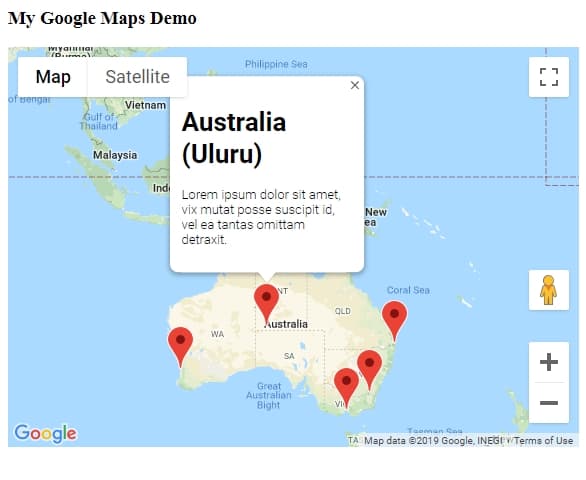
Leave a Reply