Following method is to change the version number of application in Android Studio V 3.1 using settings. There are two methods we can follow, let’s have a look at both:
Method 1: Using Setting Popup
Step 1) Just go to Project and Right Click on “app” then select “Open Module Settings”
Step 2) In opened Model select “Flavors” tab then change “Version Code” and “Version Name” as shown in the image below.
Now click “OK”.
Method 2: Changing “build.gradle” file values
Step 1: Open build.gradle(Module:app) then change the value of “versionCode” and “versionName” under defaultConfig as shown below:
Step 2: Now click on “Sync Now”

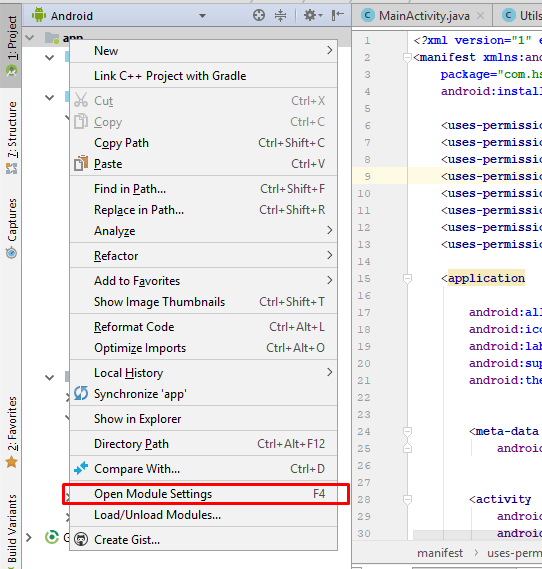
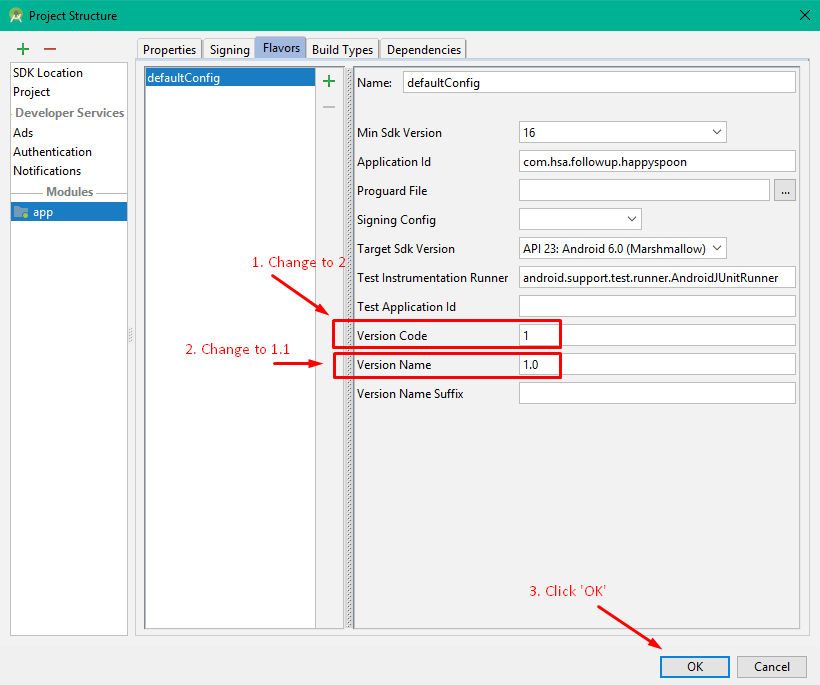
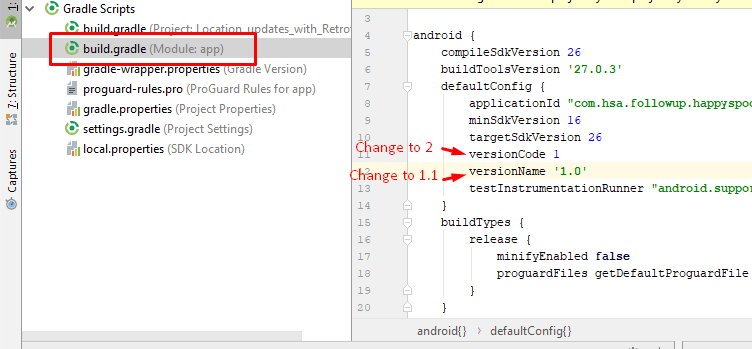
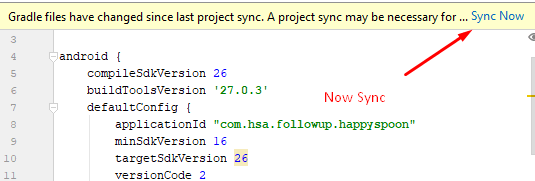
Leave a Reply