Angular Material provides a vast library of UI components for building professional web applications.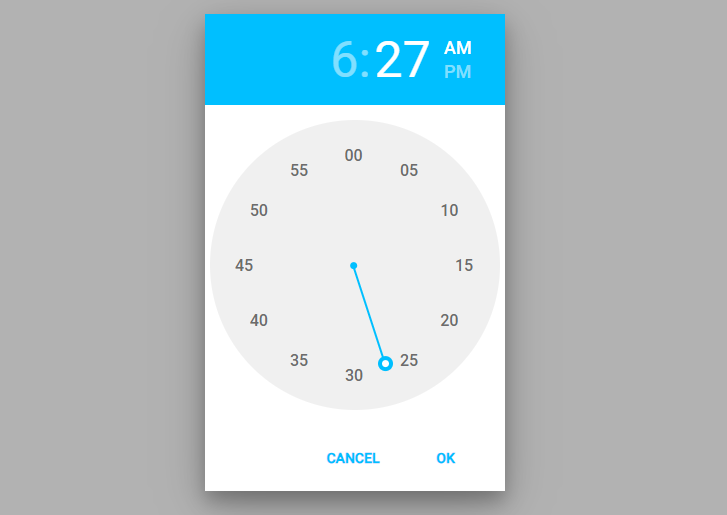 However, it lacks an out-of-the-box time picker component. This is where the ngx-material-timepicker comes in handy. In this article, we will learn how to install, configure and use ngx-material-timepicker to add time-picking functionality in Angular apps with Material design.
However, it lacks an out-of-the-box time picker component. This is where the ngx-material-timepicker comes in handy. In this article, we will learn how to install, configure and use ngx-material-timepicker to add time-picking functionality in Angular apps with Material design.
Installing and Importing ngx-material-timepicker
To use ngx-material-timepicker, first install it via npm:
npm install --save ngx-material-timepicker
npm install --save luxonOnce installed, import NgxMaterialTimepickerModule in your app’s main module. Make sure to import the BrowserAnimationsModule as TimePicker use animations, but you can also disable them as well:
import { NgModule } from '@angular/core';
import { BrowserModule } from '@angular/platform-browser';
import { AppComponent } from './app.component';
import { BrowserAnimationsModule } from '@angular/platform-browser/animations';
import { NgxMaterialTimepickerModule } from 'ngx-material-timepicker';
@NgModule({
declarations: [AppComponent],
imports: [
BrowserModule,
BrowserAnimationsModule,
NgxMaterialTimepickerModule,
],
providers: [],
bootstrap: [AppComponent],
})
export class AppModule {}
This makes the time picker component available to use in your app.
Using ngx-material-timepicker
Let’s look at how to add a basic time picker in your component:
In the template, add the time picker component:
import { Component } from '@angular/core';
@Component({
selector: 'app-root',
templateUrl: './app.component.html',
styleUrls: ['./app.component.css'],
})
export class AppComponent {
time = '';
onTimeSet(time: string) {
this.time = time;
}
}
In the template, add the time picker component:
<div>
<input [ngxTimepicker]="picker">
<ngx-material-timepicker #picker (timeSet)="onTimeSet($event)"></ngx-material-timepicker>
</div>
Selected Time: {{time}}The (timeSet) output binding calls the onTimeSet() method whenever a time is selected and passes the chosen time.
Form Validation and Error Handling
To use Timepicker in forms, add it to a FormGroup:
timeForm = new FormGroup({
time: new FormControl('', Validators.required)
});Pass this form group to the timepicker using [formControl] binding.
To show errors, check form validity on submit:
onSubmit() {
if (this.timeForm.invalid) {
return;
}
// form valid, submit data
}Display the timepicker error below the input:
<form [formGroup]="timeForm" (ngSubmit)="onSubmit()">
<div>
<input matInput [ngxTimepicker]="picker2" formControlName="time">
<ngx-material-timepicker #picker2 timeFormat="HH:mm"></ngx-material-timepicker>
</div>
<div *ngIf="timeForm.controls.time.invalid && this.timeForm.touched">
<span style="color: red;" *ngIf="timeForm.controls.time.errors && timeForm.controls.time.errors['required']">
Please select time
</span>
</div>
<button>Submit</button>
</form>
<div>
Selected Time: {{time}}
</div>
The complete component class will look like this:
import { Component } from '@angular/core';
import { FormControl, FormGroup, Validators } from '@angular/forms';
@Component({
selector: 'app-root',
templateUrl: './app.component.html',
styleUrls: ['./app.component.css'],
})
export class AppComponent {
time = '';
timeForm = new FormGroup({
time: new FormControl('', Validators.required),
});
onTimeSet(time: string) {
this.time = time;
}
onSubmit() {
if (this.timeForm.invalid) {
console.log(this.timeForm.touched);
return;
}
console.log(this.timeForm.value);
}
}
Switch Time Format 12/24 Hours
By providing the format property to 12 or 24 as the number we can set the hours format:
<div class="12hr-example">
<input placeholder="12hr format (default settings)" aria-label="12hr format" [ngxTimepicker]="default" readonly>
<ngx-material-timepicker #default></ngx-material-timepicker>
</div>
<div class="24hr-example">
<input placeholder="24hr format" aria-label="24hr format" [ngxTimepicker]="fullTime" [format]="24" readonly>
<ngx-material-timepicker #fullTime></ngx-material-timepicker>
</div>Custom Theme for TimePicker
We can assign customer-style themes in [theme] property
<div class="custom-theme-example">
<input placeholder="Custom theme" aria-label="Custom theme" [ngxTimepicker]="darkPicker" readonly>
<ngx-material-timepicker #darkPicker [theme]="darkTheme"></ngx-material-timepicker>
</div>Add dartTheme object of type NgxMaterialTimepickerTheme in class:
darkTheme: NgxMaterialTimepickerTheme = {
container: {
bodyBackgroundColor: '#424242',
buttonColor: '#fff',
},
dial: {
dialBackgroundColor: '#555',
},
clockFace: {
clockFaceBackgroundColor: '#555',
clockHandColor: '#9fbd90',
clockFaceTimeInactiveColor: '#fff',
},
};
Show Inline TimePicker on Input
We can show an inline time selector on Input control by adding the <ngx-timepicker-field> component
<div class="ngx-timepicker-field-example">
<ngx-timepicker-field [defaultTime]="'11:11 am'"></ngx-timepicker-field>
</div>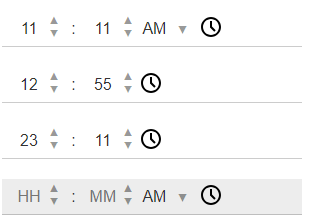
Internationalization
By default, it has en-US locale. But Timepicker supports locales in format BCP 47. We can switch the locale as shown below:
import {NgModule} from '@angular/core';
import {NgxMaterialTimepickerModule} from 'ngx-material-timepicker';
@NgModule({
imports: [NgxMaterialTimepickerModule.setOpts('ar-AE', 'arab')]
})
export class MyModule {}Handle Output Events
TimePicker supports the following event handlers:
<ngx-material-timepicker #picker
(timeSet)="onTimeSet($event)"
(opened)="onOpened()"
(closed)="onClosed()"
(hourSelected)="onHourSelected($event)"
(timeChanged)="onTimeChanged($event)"
></ngx-material-timepicker>These events defined in the class:
onTimeSet(time: string) {
this.time = time;
}
onOpened() {
// opened
}
onClosed() {
// closed
}
onHourSelected(hour: any) {
// hour selected
}
onTimeChanged(time: any) {
// time changed
}Also, we can have (timeChanged) event handler on the Input control:
<input [ngxTimepicker]="picker" [format]="24" (timeChanged)="onTimeChanged($event)">
Conclusion
By adding NGX Material Timepicker can implement a time selection widget in any form. We can easily customer the theme, handle events, chnage format and event internationalisation. To get more fine-grain control we can set Min, Max or Disable the control and even add validations.
It also provides the inline time selection fields with similar kinds of flexibility.


Leave a Reply