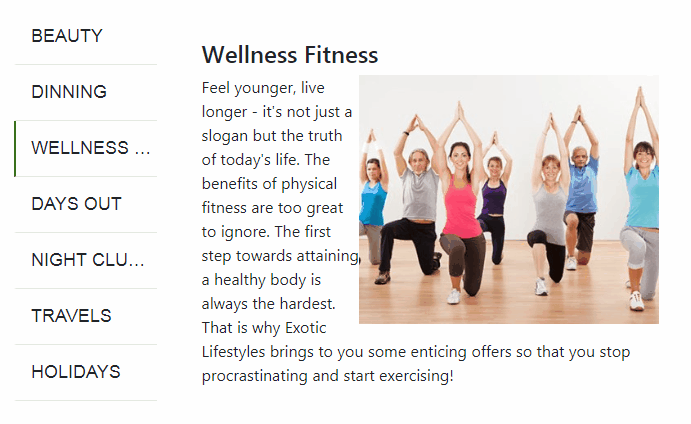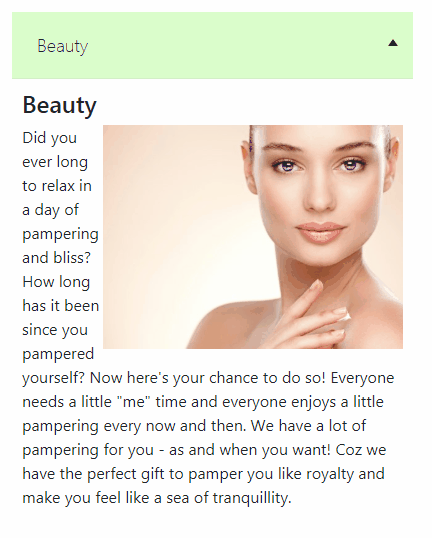Showing tabs elements on a web page looks great and really minimize space coverage by content. The user feels free to select only heading to view related content. in mobile devices also we can provide similar behavior in responsive design.
in this post we will create responsive tabs in jQuery, this will not have any plugin. I have added some jQuery custom code and CSS to make it easy to plug and use anywhere.
These responsive tabs will have an auto rotate feature as well, we can adjust after how many milliseconds next tab will switch. We can turn off autoplay for tabs as well.
In small screens like a mobile device, horizontal tabs will switch to verticle showing tab content with slide animation.
Let’s implement responsive jQuery tabs
Include bootstrap css and jQuery plugins in your HTML file
<link href="https://stackpath.bootstrapcdn.com/bootstrap/4.1.3/css/bootstrap.min.css" rel="stylesheet">
<script src="https://cdnjs.cloudflare.com/ajax/libs/jquery/3.3.1/jquery.min.js"></script>In HTML we have UL list of side items and a container next to it with respective tab content. Content can be anything like text, images videos etc.
<div class="row responsive-tab-wrapper">
<div class="col-md-3 tab-items-list">
<ul class="resp-tabs-list">
<li class="resp-tab-item">TAB 1</li>
<li class="resp-tab-item">TAB 2</li>
<li class="resp-tab-item">TAB 3</li>
</ul>
</div>
<div class="col-md-9 resp-tabs-container">
<div class="resp-tabs-container-item">
<div class="prod-tab-content">
<h4>TAB 1 TITLE</h4>
<p>
TAB 1 CONTENT
</p>
</div>
</div>
<div class="resp-tabs-container-item">
<div class="prod-tab-content">
<h4>TAB 2 TITLE</h4>
<p>
TAB 2 CONTENT
</p>
</div></div>
<div class="resp-tabs-container-item">
<div class="prod-tab-content">
<h4>TAB 3 TITLE</h4>
<p>
TAB 3 CONTENT
</p>
</div>
</div>
</div>
</div>
Add following CSS style with responsive media query to handle design in small screen
.responsive-tab-wrapper{
-webkit-box-shadow: 0px 3px 25px -5px rgba(0,0,0,0.75);
-moz-box-shadow: 0px 3px 25px -5px rgba(0,0,0,0.75);
box-shadow: 0px 3px 25px -5px rgba(0,0,0,0.75);
margin-top: 50px;
padding: 15px
}
.resp-tabs-container{
padding: 30px;
}
.resp-tabs-list {
padding: 0;
}
.resp-tabs-list i {
margin-right: 15px;
font-size: 24px;
}
.resp-tabs-list li {
cursor: pointer;
border-bottom: solid 1px #e4eae1;
line-height: 55px;
padding-left: 15px;
font-weight: 300;
font-size: 18px;
/* transition: all 0.5s ease; */
-webkit-transition: all 0.5s ease;
-moz-transition: all 0.5s ease;
-o-transition: all 0.5s ease;
font-family: 'Hammersmith One', sans-serif;
text-transform: uppercase;
border-left: solid 2px #fff;
list-style: none;
white-space: nowrap;
overflow: hidden;
text-overflow: ellipsis;
}
.resp-tabs-list li:hover,
.resp-tabs-list li.resp-tab-active,
h3.resp-accordion:hover {
background-color: #ffffff;
/* border-bottom: 1px solid #BFE1B1; */
border-left: solid 2px #3bc500;
}
h3.resp-tab-active,
h3.resp-tab-active:hover {
border-bottom: 1px solid #e7edee;
}
h3.resp-accordion {
cursor: pointer;
font-size: 18px;
display: none;
font-weight: 300;
border-bottom: 1px solid #e7edee;
margin: 0;
line-height: 66px;
transition: all 0.7s ease;
-webkit-transition: all 0.7s ease;
-moz-transition: all 0.7s ease;
-o-transition: all 0.7s ease;
}
h3.resp-accordion:hover {}
.resp-tab-content {
display: none;
}
.resp-content-active,
.resp-accordion-active {
display: block;
}
/*-----------Vertical tabs-----------*/
.resp-arrow {
width: 0;
height: 0;
float: right;
margin-top: 27px;
margin-right: 15px;
border-left: 5px solid transparent;
border-right: 5px solid transparent;
border-top: 7px solid;
}
h3.resp-tab-active span.resp-arrow {
border: none;
border-left: 5px solid transparent;
border-right: 5px solid transparent;
border-bottom: 7px solid;
}
/*-----------Accordion styles-----------*/
h3.resp-tab-active {
background: #dbfdcc;
/* !important;*/
border-color: #d3efc8;
}
.resp-easy-accordion h3.resp-accordion {
display: block;
}
.resp-jfit {
width: 100%;
margin: 0px;
}
.resp-tab-content-active {
display: block;
background: #e7edee;
padding: 0 25px 25px;
}
.prod-tab-content img{
width: 300px;
float: right;
}
/*Here your can change the breakpoint to set the accordion, when screen resolution changed*/
@media only screen and (max-width: 980px) {
ul.resp-tabs-list {
display: none;
}
h3.resp-accordion {
display: block;
padding-left: 25px;
}
.resp-accordion-closed {
display: none !important;
}
.prod-tab-content{
padding: 10px;
}
}
In jQuery, we have some event listeners and logic to make clicked tab active. There is also a Time Interval to autoplay tabs after completing time.
Following code is having a set of variables you can change.
startItemIndex : Active Tab on Load
tabIntervalTime : Time in milliseconds after which tab will switch to next.
stopOnHover : Stop autoplay on hover if set to true.
$(function () {
var startItemIndex = 0;
var tabItemContainer = ".resp-tabs-container";
var tabItemList = $(".resp-tabs-list");
var tabInterval;
var tabIntervalTime = 3000; //In milliseconds
var stopOnHover = true;
tabItemList.find(".resp-tab-item").each(function(index,val){
var itemHeading = $(this).html();
$(tabItemContainer).find(".resp-tabs-container-item").eq(index).before('<h3 class="resp-accordion" data-listindex="'+index+'"><span class="resp-arrow"></span>'+itemHeading+'</h3>');
});
$(tabItemContainer).find(".resp-tabs-container-item h3.resp-accordion").on("click", function () {
var itemIndex = $(this).index();
changeIndex(itemIndex);
clearInterval(tabInterval);
startAutoTab();
});
function changeIndex(itemIndex) {
tabItemList.find(".resp-tab-item").removeClass("resp-tab-active");
tabItemList.find(".resp-tab-item:eq(" + itemIndex + ")").addClass("resp-tab-active");
if($(window).width()<980){
$(tabItemContainer).find(".resp-tabs-container-item").slideUp();
$(tabItemContainer).find(".resp-tabs-container-item:eq(" + itemIndex + ")").stop().slideDown();
}else{
$(tabItemContainer).find(".resp-tabs-container-item").hide();
$(tabItemContainer).find(".resp-tabs-container-item:eq(" + itemIndex + ")").stop().fadeIn();
}
$(tabItemContainer).find("h3.resp-accordion").removeClass("resp-tab-active");
$(tabItemContainer).find("h3.resp-accordion").eq(itemIndex).addClass("resp-tab-active");
}
changeIndex(startItemIndex);
tabItemList.find(".resp-tab-item").on("click", function () {
var itemIndex = $(this).index();
changeIndex(itemIndex);
clearInterval(tabInterval);
startAutoTab();
});
$(document).find(tabItemContainer).find("h3.resp-accordion").on("click", function () {
var itemIndex = $(this).attr("data-listindex");
changeIndex(itemIndex);
clearInterval(tabInterval);
startAutoTab();
});
function startAutoTab() {
tabInterval = setInterval(function () {
var isHovered = false;
if(stopOnHover)
isHovered = ($('ul.resp-tabs-list').is(":hover") || $('div.resp-tabs-container').is(":hover"));
if (!isHovered) {
var totalTabs = tabItemList.find(".resp-tab-item").length;
if (totalTabs == ($("ul.resp-tabs-list .resp-tab-item.resp-tab-active").index() + 1)) {
$(".resp-tab-item").eq(0).trigger("click");
} else {
$(".resp-tab-item.resp-tab-active").next().trigger("click");
}
}
}, tabIntervalTime);
}
startAutoTab();
});See working demo here
This is can be customized and having very simple jQuery code to create Responsive Tabs. You can change and customize according to your needs. let me know in comments if you make any great change or want me to update in this post.
Happy coding 🙂