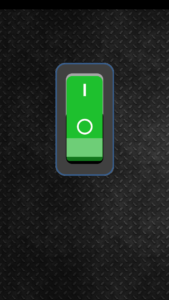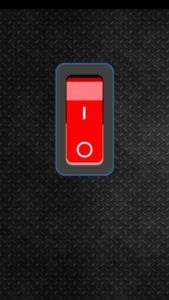In this post, we will create Flashlight/ Torch app in Ionic 3 version using Ionic Native plugin Flashlight, the application will have a switch button to on/ off camera flashlight which can be used as a torch.
Let’s start…
Our complete app will look like this
Create an Ionic 3 App
$ ionic start Ionic3FlashLight blank
$ cd Ionic3FlashLightInstall FlashLight plugin in Application
$ ionic cordova plugin add cordova-plugin-flashlight
$ npm install --save @ionic-native/flashlight
Add this plugin in app’s module
import { BrowserModule } from '@angular/platform-browser';
import { ErrorHandler, NgModule } from '@angular/core';
import { IonicApp, IonicErrorHandler, IonicModule } from 'ionic-angular';
import { SplashScreen } from '@ionic-native/splash-screen';
import { StatusBar } from '@ionic-native/status-bar';
import { Flashlight } from '@ionic-native/flashlight';
import { MyApp } from './app.component';
import { HomePage } from '../pages/home/home';
@NgModule({
declarations: [
MyApp,
HomePage
],
imports: [
BrowserModule,
IonicModule.forRoot(MyApp)
],
bootstrap: [IonicApp],
entryComponents: [
MyApp,
HomePage
],
providers: [
StatusBar,
SplashScreen,
Flashlight,
{provide: ErrorHandler, useClass: IonicErrorHandler}
]
})
export class AppModule {}
Add On/Off HTML buttons in home.html
<ion-content padding>
<div class="on-button" *ngIf="!isOn" (click)="onTorch()"></div>
<div class="off-button" *ngIf="isOn" (click)="offTorch()"></div>
</ion-content>In home.ts add onTorch and offTorch events
import { Component } from '@angular/core';
import { NavController } from 'ionic-angular';
import { Flashlight } from '@ionic-native/flashlight';
@Component({
selector: 'page-home',
templateUrl: 'home.html'
})
export class HomePage {
isOn = false;
constructor(public navCtrl: NavController,private flashlight: Flashlight) {
}
onTorch(){
if(this.flashlight.available()){
this.isOn = false;
this.flashlight.switchOn();
}else{
alert("Flashlight Not Available");
}
}
offTorch(){
this.isOn = true;
this.flashlight.switchOff();
}
}
Add some style for custom background and button styles in home.scss
page-home {
ion-content{
background-image: url("../../assets/imgs/hd-background.jpg");
background-size: cover;
}
.on-button{
background-image: url(../../assets/imgs/on.png);
background-size: contain;
background-position: 50% 2%;
height: 41%;
/* width: 50%; */
background-repeat: no-repeat;
margin: auto;
margin-top: 30%;
}
.off-button{
background-image: url(../../assets/imgs/off.png);
background-size: contain;
background-position: 50% 2%;
height: 41%;
/* width: 50%; */
background-repeat: no-repeat;
margin: auto;
margin-top: 30%;
}
}Now your app in a real device to check.
Find source code on GitHub here
Category: Ionic Framework